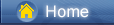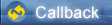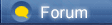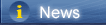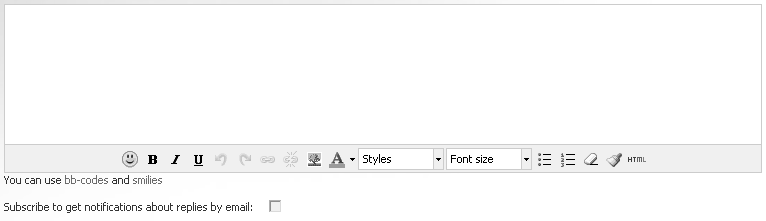लोडिंग...
लोडिंग...
 लोडिंग...
लोडिंग...
|
Whether you're giving away your old iPhone to a family member or selling it to someone else, one of the first things you should do is to completely wipe all the data and personal settings. Why? Because nearly everything on that phone is personal to you: contacts, messages, photos and other content, as well as login information and other account details. This post can help you in speeding up your iPhone by erasing files you don't need any more.
Method 1: Erase All Content and Settings via iPhone (Not Safe) [panfone.com] Method 2: Permanently Delete All Files/Logs on iPhone without Total Reset [panfone.com] Method 3: Reset iPhone to Factory Settings with iTunes [panfone.com] Method 4: Wipe Your iPhone Remotely via iCloud [panfone.com] Method 1: Erase All Content and Settings via iPhone (Not Safe) It's commonly known for every cellphone user that factory reset option could be found on your phone. For users who want to reset their iPhone to factory reset without iTunes or a third-party tool, the best choice is to use "Erase All Content and Settings" feature from Settings. 1. Unlock your iPhone, open Settings. Navigate to General > Reset, scroll down and tap on Erase All Content and Settings. 2. A pop-up window will appear to confirm your decision. You'll have to enter your Apple ID password. Now you are able to set up your iPhone as a new iPhone. All contents and settings are removed from your iPhone. 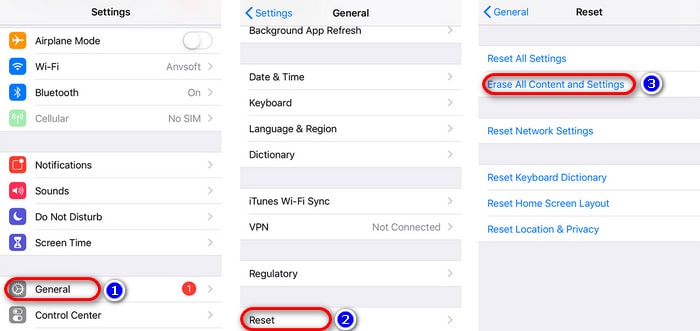 https://www.panfone.com/images/article/erase-all-contents-and-settings-from-iphone.jpg
Method 2: Permanently Delete All Files on iPhone without Total Reset Some users just need to erase all data on their iPhone instead of resetting. They want to free up their phone space by deleting all media files, junk files, logs. However, deleting all files on iPhone manually could not be practical and it's time-consuming. That's why you need the help from a free app - PanFone iOS Eraser [panfone.com]. It supports to instantly delete all these crash logs, temp files, etc. to free up more space on your iOS device. It also supports to erase messages, contacts, call history, photos & video, browsing data and more with 0% recovery. Download and install PanFone iOS Eraser [panfone.com] to your computer. Run the program and connect your iPhone with PC. Now follow the detailed steps. Download Win Version [panfone.com] Mode 1. Free up useless files on iPhone 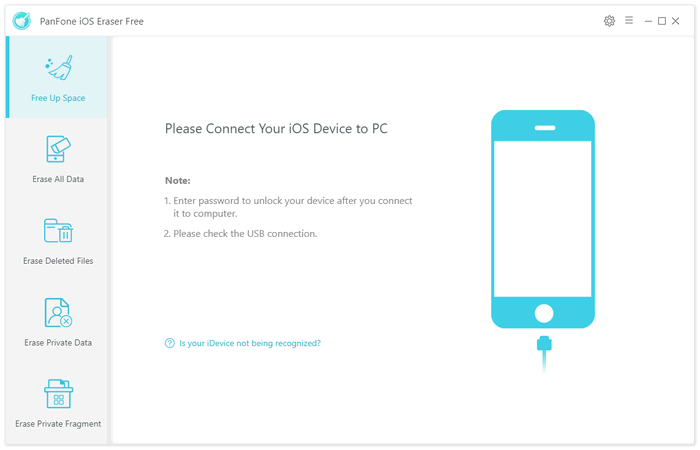 https://www.panfone.com/images/screenshots/ios-eraser-free/connect-ios-device.png
2. After your iPhone is connected. Select "Free Up Space" mode from the main interface. Click on Quick Scan to scan junk files, temporary files, photos, apps and more on your iPhone. 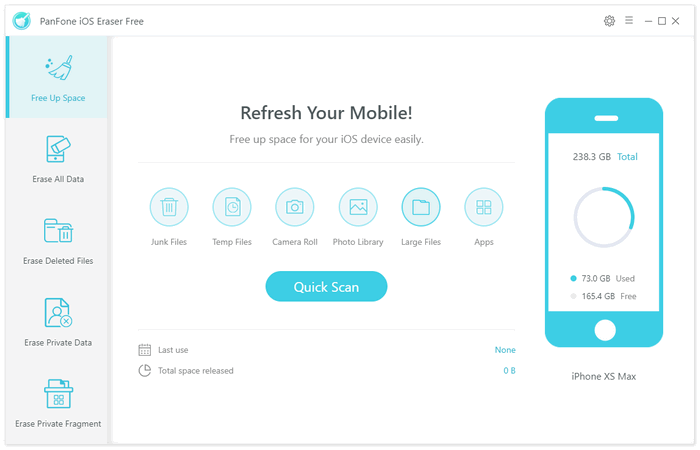 https://www.panfone.com/images/screenshots/ios-eraser-free/main-interface.png
It will take a while to scan your iPhone. Once it's done, a result list will show you the files you are able to clean for more space. Tap Cleanbehind the type of files to free up space. 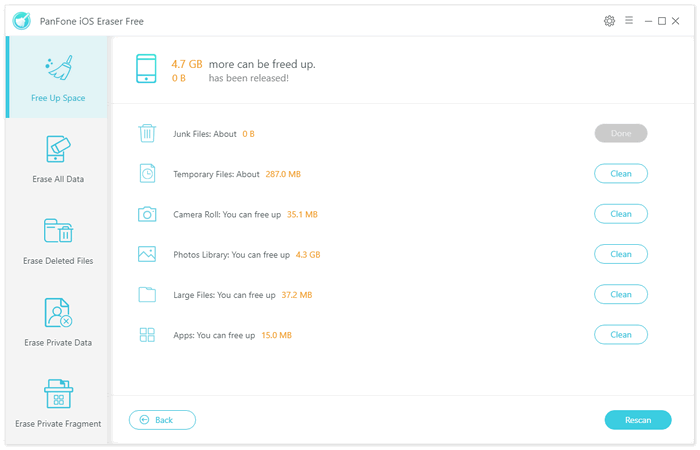 https://www.panfone.com/images/screenshots/ios-eraser-free/scanning-result.png
Mode 2. Erase all data on iPhone 1. After your iPhone is connected. Select "Erase All Data" mode from the primary interface. Click on Erase and choose the "Security Level": low level, medium level and high level. Low level: A quick erasure to your phone which will destroy your files completely and make sure the files are unrecoverable. Medium level (recommend): It will totally overwrite your private data, ensuring the erased files are 100% unrecoverable. High level: It's highly recommended if you've saved any private files (e.g. bank records, passwords, financial data, etc.) on your device. 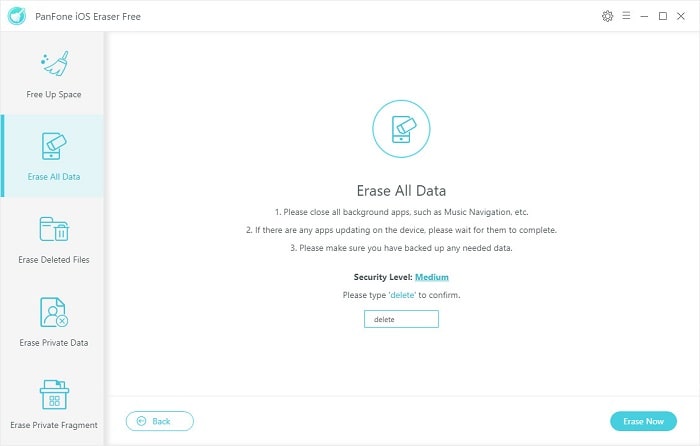 https://www.panfone.com/images/screenshots/ios-eraser-free/erase-all-data-on-iphone.jpg
2. After you choose the security level, you can enter "delete" then tap on Erase now to launch the process. Make sure you don't need those files anymore. The erasure is unrecoverable. Otherwise, you'd better make a full backup of your iPhone [syncios.com] in case you want to restore them one day. 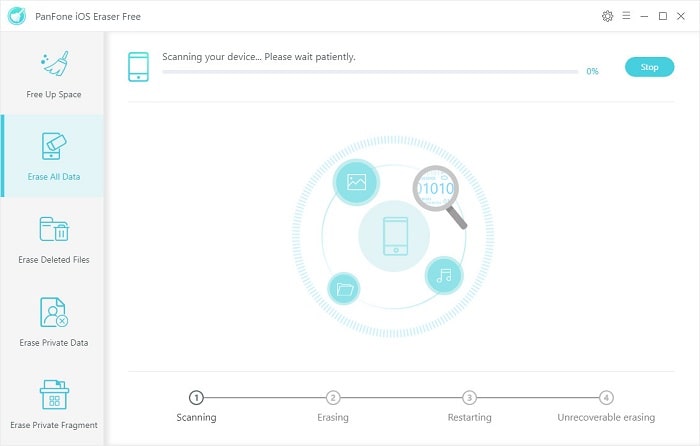 https://www.panfone.com/images/screenshots/ios-eraser-free/erasing-all-data-on-iphone.jpg
Note: The file deleted by PanFone will not be recovered any more. You can check your storage to see how much space your apps use and delete the ones you don't need. Method 3: Reset iPhone to Factory Settings with iTunes One of the most used way to restore iPhone to factory reset is iTunes restore. You can reset your iPhone as a new iPhone using iTunes restore easily. 1. Start iTunes on your computer and connect your iPhone to computer via USB cable. 2. Select your iPhone in iTunes and in the Summary panel, click Restore. 3. Click Restore again to confirm. Then iTunes erases your device and installs the latest iOS on your iPhone. It's more like a way to update your iOS device. 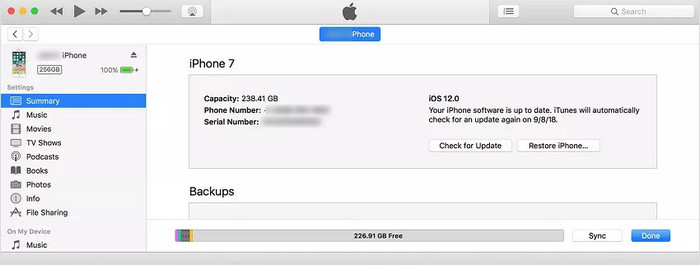 https://www.panfone.com/images/article/restore-iphone-on-itunes.jpg
Method 4: Wipe Your iPhone Remotely via iCloud Similarly, you can erase your iPhone data using iCloud on computer, which could also be simple. But some private data may be recoverable. It's not safe if you want to give your phone away. 1. Before start, you have to make sure 2 things: make sure you have enabled Find My iPhone feature; make sure you can access the device if two factor authentication is enabled. 2. On your computer or another mobile device that has internet connection, go to icloud.com [icloud.com] and log in with Apple ID & password. 3. Under All Devices and select the device you want to reset. 4. Click on Erase iPhone to proceed. 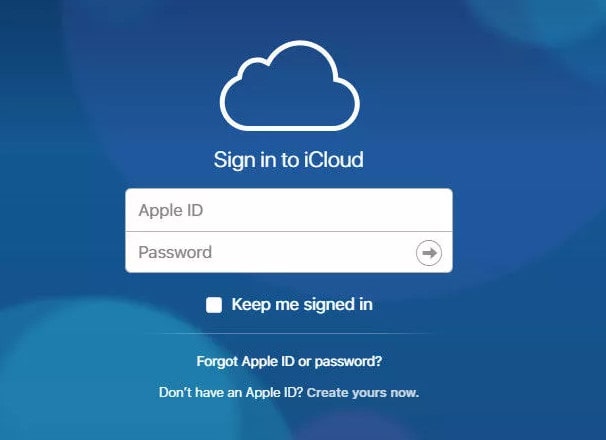 https://www.panfone.com/images/article/log-in-icloud-website.jpg
method 2 [panfone.com], you can clear all files on your iPhone without a factory reset, besides, the deleted files are unrecoverable. Choose a way according to your situation and get your problem solved perfectly. |
 |
|
|
Thanks for sharing.
However, I have to recommend a tool that I have been using. In most cases, we know how to erase data on iPhone, and the cases we need help erase the data are when iPhone is bricked or frozen. TunesKit iOS System Recovery [tuneskit.com] can restore your iPhone and get the data erase, even when the phone is not reacting to any command. Hope it helps. |
 |
|
|
Thanks a lot. I have ever used PanFone iOS Eraser. It is indeed useful. But recently, I know another technical data erase called Joyoshare iPhone unlocker mac [joyoshare.com]/windows. It is very easy-to-use and has the ability to erase data on any iOS device within a few clicks.
|
 |
|
|
It's the quickest method to erase data on iPhone pemanently with the tool, within clicks, wipe useless data on iPhone to free up more space. And we can select the data type to erse on iPhone as we want.
Or if we want to get the free method to erase data on iPhone, restore from iPhone by connectiong iPhone to computer, on Summary, restore iPhone to latest iOS version, and erase all data and settings on iPhone. Detail:Delete all photos on iPhone [eelphone.com] |
 |
|
 |
 |
 - new message
- new message