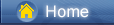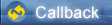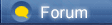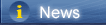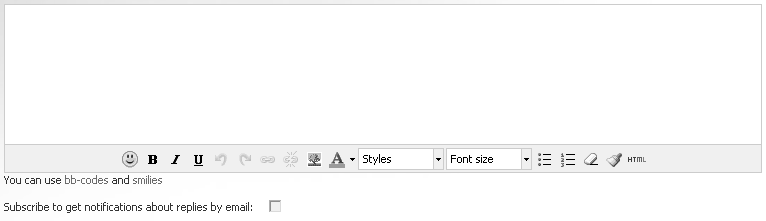लोडिंग...
लोडिंग...
 लोडिंग...
लोडिंग...
 https://blog.syncios.com/wp-content/uploads/2019/02/automatically-update-apps-iphone-ipad.jpg [blog.syncios.com]
By default, apps on your iPhone or iPad will update automatically overnight when they’re connected to power and a Wi-Fi network. It’s a really useful feature if you’re the kind of person who always wants to use the latest version of the apps. But the way that some app updates move, this can be a double-edged sword. You wake up one day and you find out that your favorite image editor (like Snapseed) has redesigned its entire interface. And what if you don’t like the new design? Because this is iOS, there is no simple way to roll back an app update. If you’ve been burned by a similar experience before, it’s time to turn off automatic updates for good. Go back to manually updating apps and get the control back in your life. How to Stop Automatic App Updates on iPhone and iPad Step 1: Open the Settings app on your iPhone or iPad. Step 2: Tap on iTunes & App Store.  https://blog.syncios.com/wp-content/uploads/2019/02/stop-apps-updates-automatically-on-iphone.jpg [blog.syncios.com]
Step 3: From the Automatic Downloads section, find the Updates option and turn it off. Now, none of the apps on your iPhone or iPad will update on its own. Let’s take a look at home to updates apps the old style. How to Manually Update Apps on iPhone and iPad The fact that you’ve turned off automatic updates doesn’t mean you’re in the clear. You’ll still have to update apps at some point. Apps like WhatsApp or Messenger might stop working if you’re not on the latest version. And for some apps and games, you actively might be looking out for new updates.  https://blog.syncios.com/wp-content/uploads/2019/02/check-app-updates-on-iphone.jpg [blog.syncios.com]
For this, there’s the Updates tab in the App Store. Open the App Store app and tap on the Updates tab. Here you’ll see a list of all the apps with available updates. You can take your time to read the app release notes to see what’s new in the update. Tap on the More button to expand the release notes description. When you’ve made sure that you do want to update an app, tap on the Update button. If you want to update all the apps listed in one fell swoop, tap on the Update All button. You may also need to know: S5 Quick Ways to Transfer Data from Android to iPhone XS/XS Max [syncios.com] Best 4 Ways to Backup and Restore WhatsApp Messages on iPhone XS/XS Max/XR [syncios.com] How to Save Live Photos as JPG Photos on PC [syncios.com] Backup/Edit/Delete/Create/Deduplicate Contacts on iPhone XS/XS Max/XR [syncios.com] Source [iphonehacks.com] |
 |
|
|
Thanks for the information about your article. Moreover, if you want to refer to interesting applications by TutuApp https://tutuappplus.net/ [tutuappplus.net]. Support application on IOS.
|
 |
|
|
Stopping automatical update for apps is useful and practical. Sometimes, it's also necessary to prevent sudden update using an iPhone system recovery [joyoshare.com] as your software may crash and causes errors.
|
 |
|
 |
 |
 - new message
- new message