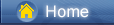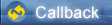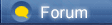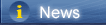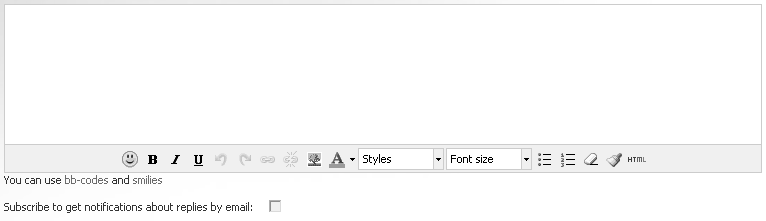लोडिंग...
लोडिंग...
 लोडिंग...
लोडिंग...
|
Have you got a new iPhone XS/iPhone XS Max? Do you want to sync all music from streaming service to it? You may be worried about moving a large music collection to your iPhone XS/iPhone XS Max without downloading streaming service again. But we all know how difficult it is. Also, you may want to make your new iPhone XS a powerful multimedia player instead carry a MP3 player all the day. You’ll probably be frustrated. Take it easy. This article introduces some three ways to download streaming music then transfer to your iPhone XS/iPhone XS Max. Once you've got these methods, you can listen to your favorite songs on the go with your new phone.
Part 1. Download Spotify Music As MP3/WAV/AAC/FLAC and Keep Them Forever [syncios.com] Part 2. Download iTunes Music Songs to Your iPhone XS/iPhone XS Max As MP3/WAV/AAC/FLAC [syncios.com] Part 3. Free Download YouTube and SoundCloud Music to iPhone XS/iPhone XS Max [syncios.com] Part 4. Import The Downloaded Streaming Music to iPhone XS/iPhone XS Max [syncios.com] Spotify Music Converter [sidify.com] to help you download Spotify Music as MP3/WAV/AAC/FLAC, so that you can keep them to your iPhone XS forever or upload to other music services or apps like Google Play on iPhone XS. Download Win Version [sidify.com] Download Mac Version [sidify.com] Step 1: Download and install Spotify Music Converter to computer. Launch the program after installation. And Spotify App will be loaded automatically. Step 2: Open Spodify app or its website and search for songs and playlists you need, then get the the URLs of the music and click "+" button to add Spotify music or playlists. Also, you are allowed to drag & drop music from Spotify, whatever you need. Step 3: Navigate to the Setting button on the top right and click on it. Here you can choose output audio format like MP3, AAC, WAV or FLAC, set the output quality and conversion mode. You can also choose the output path and quality here. You can also choose how to sort the downloaded songs on your computer by setting Output Organized. 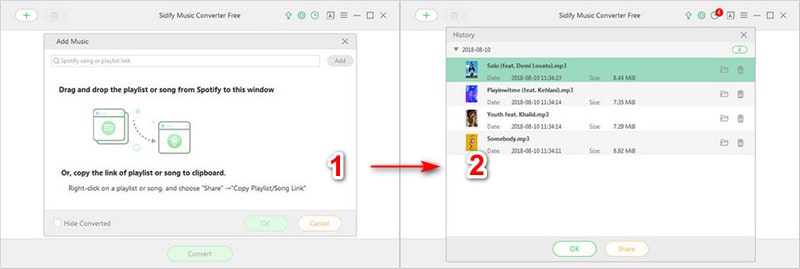 https://www.syncios.com/images/article/convert-spodify-music.jpg
Step 4: When you finished all setups, you are free to start converting Spotify music to the format you choose. The converted songs will be saved to your computer, and the file folder will be opened automatically after conversion. Or you can check history to file where they are saved. The converted music is DRM-free now, go to part 4 [syncios.com] to import music to your iPhone XS Part 2: Download iTunes Music Songs to your Phones or Devices as MP3/WAV/AAC/FLAC NoteBurner iTunes DRM Audio Converter [noteburner.com] is a powerful audio converter which can help you convert Apple Music files, audiobooks and M4P music files to MP3, M4A, WAV, FLAC or M4B format. After converting Apple music to the formats you need, then you can keep them on your device like iPhone XS forever without worrying the subscription cancellation, or upload them to other music apps. Download Win Version [noteburner.com] Download Mac Version [noteburner.com] Step 1: Download and install NoteBurner iTunes DRM Audio Converter. And launch the program. Step 2: Click Add button, then you will see a pop-up window which will show you all the iTunes folders. You can add Apple Music files, audiobooks, and M4P audio as you want. 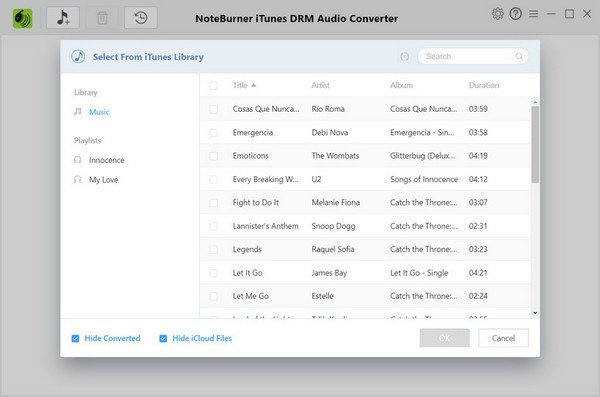 https://www.syncios.com/images/article/add-music-from-itunes-library.jpg
Step 3: Click the "Setting" button on the main interface, and set output path, output audio format like MP3, WAV, FLAC or M4A. In addition, you are able to set the output audio quality up to 320 kbps. check "Keep output folder organized" if you want to place the output audio files into album and artist folders. 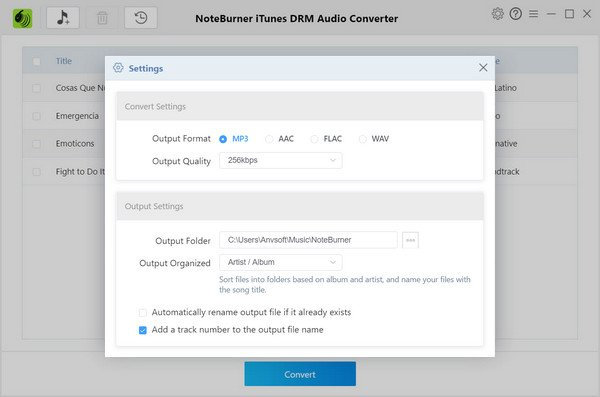 https://www.syncios.com/images/article/itunes-audio-music-converter-setting.jpg
Step 4: When finish customization, click Convert button to start converting. If you don't want to convert a certain music, please click removebutton to remove this music before converting. After conversion, the output folder will be open automatically. Or you can click the History button on the top-right interface to find the converted music. The converted music is DRM-free now, go to part 4 [syncios.com] to import music to your iPhone XS. Part 3: Free download YouTube and SoundCloud Music to iPhone XS If download and save YouTube and SoundCloud music or music videos, here recommend you a free app – Any Video Converter Free [any-video-converter.com]. Any Video Converter is designed with no limitations and zero costs. It lets you effortlessly convert any video files to any format. Here is the guide on how to download YouTube and SoundCloud music directly to your iPhone XS. Download Win Version [any-video-converter.com] Download Mac Version [any-video-converter.com] Step 1: Launch Any Video Converter after successfully installation. Find the setting button on the top right to set output path. Step 2: Open music videos on YouTube or SoundCloud Website, then copy the URLs. Then click Download Music Files from the drop-down menu on Add URLs button. There no no limitation on the numbers of music downloading. Find the "+" icon and paste the URLs to the pop-up dialogue. Step 3: After adding all URLs you need, just tap on Start Download button to start downloading YouTube and SoundCloud music. Now your music are saved on computer, and you can go to part 4 [syncios.com] to import music to your iPhone XS. 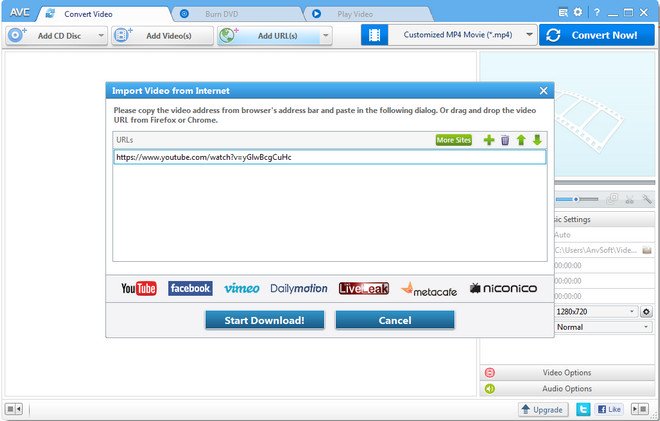 https://www.syncios.com/images/article/download-online-music-with-any-video-converter.jpg
Part 4. Import The Downloaded Streaming Music to iPhone XS/iPhone XS Max After successfully removed the DRM from the music, you can simply import these music to your iPhone XS with the help of Free Syncios Mobile Manager [syncios.com]. It is well-designed for users who want to manage device contents on PC. It allows you to export contacts, apps, photos, music, ringtone, videos, SMS messages, and more for free. Download Win Version [syncios.com] Download Mac Version [syncios.com] Support to transfer, edit, backup, manage, view iOS & Android mobile data: music, videos, photos, ebooks, contacts, messages and more. Download videos from 100+ video sharing sites and transfer to iDevice/Android. Handy toolkit: Audio converter, video converter, ringtone maker, etc. Fully compatible with latest iPhone and Android devices. Step 1: Get Syncios Mobile Manager and launch it. Then connect your iPhone XS to computer via USB cable or WiFi after launching the app. When a notification pops up on your iPhone screen asking you whether to trust this computer, click Trust to continue. Step 2: After successfully connecting your iPhone XS, navigate to Media button on the left side, and tap on it. All of songs and tag information on iPhone XS will be listed. Step 2: Click on Add button to import music from computer. It enables you to import multiple songs with Ctrl/Shift key, or import all songs from a music folder at once. Besides, directly drag and drop songs from computer is also available. Syncios will sync all those songs to your iPhone XS after a while. Wait with a little bit patience. 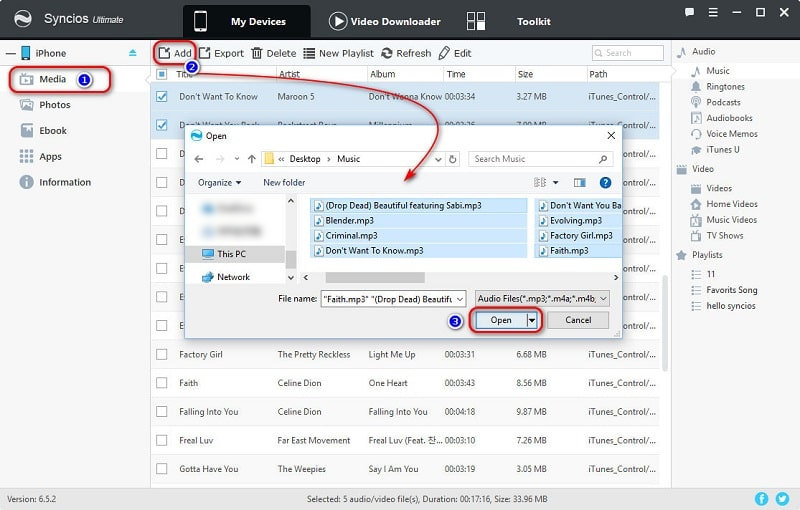 https://www.syncios.com/images/mobile-manager/import-music-to-iphone-xs.jpg
Note: You should note that it might violates the various Terms of Use you agree to when your purchase a digital product, so this tutorial is only on the purpose of keeping a local, personal backup. And you should not do this for any other reasons. Related Articles: Two Ways to Transfer Photos between iPhone XS and PC [syncios.com] How to free download YouTube videos to iPhone XS [syncios.com] 6 Ways to Transfer Data from iPhone 5/6/7/8/X to iPhone XS [syncios.com] Two Ways to Transfer Samsung Data to iPhone XS [syncios.com] 5 Ways to Import Music to iPhone XS [syncios.com] |
 |
|
|
To play Spotify music on iPhone X [audfree.com], you can listen to them online or just download them for offline listening or import Spotify music from your computer to iPhone X for offline playback.
The way I like to use is to download and import offline Spotify music to iPhone X and then it doesn't use my data and I can still listen to them offline. Since I don't have the Spotify premium account, so I download Spotify Song Downloader [audfree.com] to help me out, which can download Spotify music for free and then all things are right. I just import Spotify music to iTunes and sync them to iPhone X for playback with ease. |
 |
|
|
If you are looking for help to remove drm from apple music [tuneskit.com], you can try TunesKit Audio Converter. It is an one-stop audio converting solution to help you easily convert any audio file, including the protected audios such as Apple Music, iTunes songs, and Audible audiobooks and unprotected audios to common MP3, M4A, WAV, FLAC and other formats so that you can enjoy the audios on any player and device.
Don't forget that TunesKit is also an auio converter for audiobooks [tuneskit.com]. |
 |
|
|
As a streaming music service, you mainly can stream Spotify songs online without any problem.
But you may not download Spotify songs offline or sync Spotify songs to iphone [drmare.com] due to the Spotify songs are encrypted. Here you can use the DRmare Spotify Music Converter to help you get rid of the DRM protection and convert spotify to iPhone. Hope this software can help you well. |
 |
|
|
Speaking of professional tool to capture streaming music, we need a professional tool with a reasonable price.
Tuneskit audio capture [tuneskit.com] is able to capture the streaming music without sound quality degradation, and then save it into different formats. So you can save the captured tracks into m4a, which can then be played directly on your iPhone. Most fortunately, this company is now doing a halloween discount, and you can get tuneskit audio capture with discount now. Links of the halloween sale:https://www.tuneskit.com/special/2019-halloween-sales/ [tuneskit.com] |
 |
|
 |
 |
 - new message
- new message