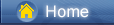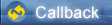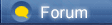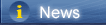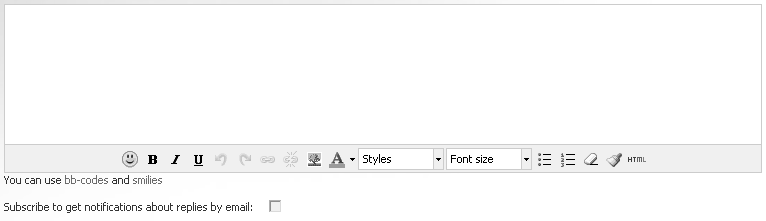लोडिंग...
लोडिंग...
 लोडिंग...
लोडिंग...
|
You may have some videos which have no subtitles in your iPhone or iPad, of which you may download from internet, or shoot by yourself in daily life. And have you ever wondered how to add subtitles like .srt to these videos for watching or collection?
SRT as the most basic subtitles format, is supported by most of the video player and subtitle creation program and it is just a text file in which you can edit with text editors simply. Here is an useful guide on how to add srt subtitles to videos in your iPhone or iPad. Part 1: Transfer iPhone or iPad Videos to ComputerFirst of all, you need to get the iPhone or iPad videos transferred to your computer. Here you can use Free Syncios iOS Video Transfer [syncios.com] to export your iPhone or iPad videos to computer with fast with one click. You can download and install it according to the operating system of your computers. Step 1: Launch iOS Video Transfer on PC and Get iPhone or iPad Connected with PC Launch this free iOS VideoTransfer on PC and connect your iPhone or iPad to PC with USB cable. 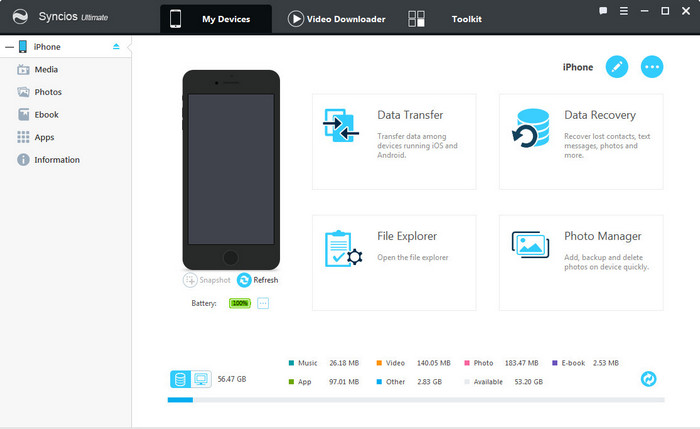 https://www.syncios.com/images/mobile-manager/iphone-manager.jpg
Step 2: Start Transferring iPhone or iPad Videos to Computer Go to the left panel of Syncios iOS Video Transfer, and click "Media" tab and choose the videos you want to add srt subtitles. Then click "Export" button and browse output location to export selected videos from your iPhone or iPad to your computer. 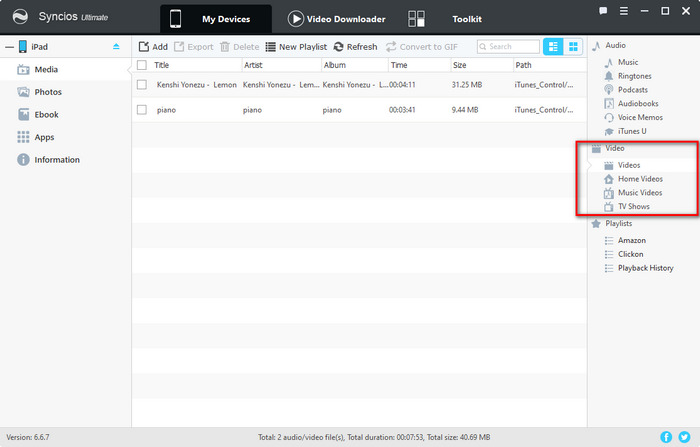 https://www.syncios.com/images/mobile-manager/ipad-video-management.jpg
Part 2: Add SRT Subtitles to iPhone or iPad VideosHere Any Video Converter Freeware [any-video-converter.com] is also very specialized in helping users add external srt subtitles. Step 1: Edit a SRT File with Any Text Editors like Notepad ++ Open Notepad ++ or any other text editors and edit the text according to the following tips: A number like 1, 2, 3……indicating which subtitle it is in the sequence.The start and end time should be edited.The subtitles contents included.The blank line is necessary when starting new subtitles. 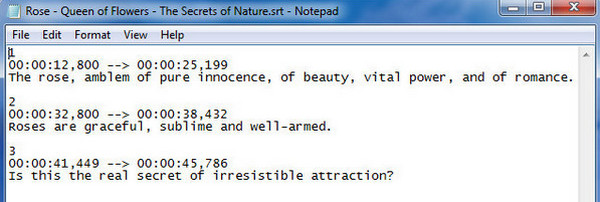 https://www.syncios.com/images/article/edit-srt-subtitles-content.jpg
Step 2: Save the Subtitles you Edit to .SRT Format In Notepad ++, please click menu File->Save As, change file name to “xxx.srt”, set “Save as type” to “All Files”. Note: Please save .srt file as “ANSI” if using English subtitles and save non-English subtitles to “UTF-8”.  https://www.syncios.com/images/article/save-subtitles-to-srt-format.jpg
Step 3: Copy SRT File to folder, and Rename .SRT File according to the Video Name 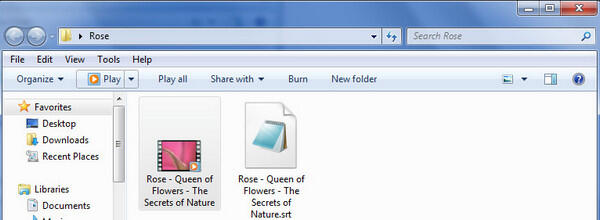 https://www.syncios.com/images/article/copy-srt-to-folder.jpg
Step 4: Add iPhone or iPad Videos you Selected to and Add SRT Subtitles to Any Video Converter Launch Any Video Converter Freeware on your computer and add iPhone or iPad Videos you want to add .srt subtitles. Then select in the drop-down list "Add Subtitle" to add the subtitle you have edited. 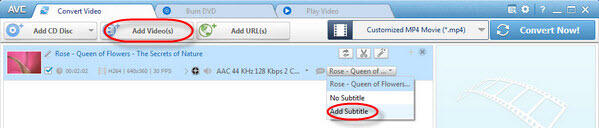 https://www.syncios.com/images/article/add-iphone-videos-and-srt.jpg
Step 5: Adjust Subtitles Position, Size, Color and Font If You Like Please adjust subtitles position, size and font according to the following requirements: Encoding: Just set “UTF-8 (UTF-8)” as the default format for subtitle encoding. Position: Adjust the slide bar to change the position of the subtitles on screen. Size: Increase/Decrease scales of subtitles according to movie height, width, and diagonal. Color: Various font colors are available to choose from.  https://www.syncios.com/images/article/srt-subtitles-setting.jpg
Step 6: Preview the Video before Encoding and Start Conversion  https://www.syncios.com/images/article/preview-before-conversion.jpg
The videos in iPhone or iPad have subtitles now! Just have a try to enjoy it. Read more: How to Add SRT Subtitles to Videos in iPhone, iPad [syncios.com] |
 |
|
|
Thanks for your nice sharing. The trouble to me is about how to play iPhone video on Samsung smart TV. If you have purchased or rented movies/TV shows from iTunes store, you may know all iTunes videos are encrypted with fairplay DRM protection, it can be played on Apple devices only. Now you can use M4V Video Converter Windows [tuneskit.com] to remove DRM protection and convert videos from M4V to MP4, MPG, MOV, FLV, AVI, MP3, etc at faster speed with lossless quality. You can learn its detail functions on Tuneskit [tuneskit.com].
|
 |
|
|
The operation to add subtitles to video [joyoshare.com] is actually easy. You can make use of a video cutter and editor [joyoshare.com] to insert matchable subtitles in SRT, ASS, SSA, SUB, SMI, SUP, etc. It is powerful enough to support a wide range of video and audio formats, such as MP4, MOV, AVI, H.264, MPEG, WMV, etc. You can also cut, trim, crop, flip, rotate, watermark and edit videos as you want. After that, you can handily transfer the videos to compatible iPhone or iPad devices.
|
 |
|
|
You can watch movies and videos online with the new BRASI TV app. Download the free app here:https://apkrapido.com/brasil-tv-new/ [apkrapido.com]
|
 |
|
|
Watching movies at home with online movie apps is the best way to save money.Many new movies are updated right now at spotify premium apk mediafire [apkbigs.com] apk and tv brasil new para pc [apkbigs.com]
|
 |
|
 |
 |
 - new message
- new message