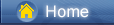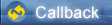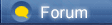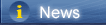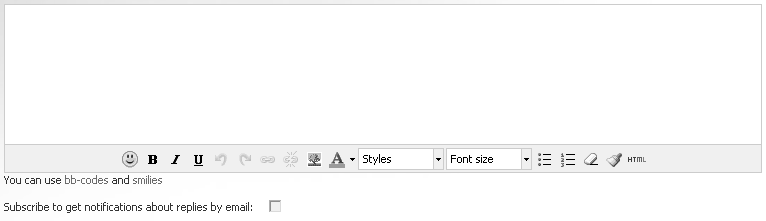लोडिंग...
लोडिंग...
 लोडिंग...
लोडिंग...
 https://blog.syncios.com/wp-content/uploads/2020/12/ok-google.jpg [blog.syncios.com]Google Assistant was supposed to help us all exist in a futuristic utopia where we carried our own permanently available assistants in our pockets. But this is real life, not science fiction and sometimes the best tech just doesn’t work. Some Android users have found that the feature has just left them repeating the phrase “Ok Google” over and over again into an unresponsive phone, no doubt drawing some strange looks in the process.
But don’t despair just yet, there are a few simple fixes you can try will help you understand why google assistant is not working. We’re sure that by the end of this article, you will get the voice recognition software working and keep your thumbs free from the risk of repetitive strain injury. Quick Navigation: Check if it’s not just you [blog.syncios.com] Check your language settings [blog.syncios.com] Check the microphone on your device [blog.syncios.com] Disable S Voice or Bixby if you have a Samsung [blog.syncios.com] Rule out all the simple fixes [blog.syncios.com] Retrain “Ok Google” voice model [blog.syncios.com] 1. Check if you’re not alone It’s always good to know if the problem you’re facing is affecting just you. There have been occasions when people have noticed that the problem is on Google’s side rather than yours. Check Twitter, Reddit and Google’s support forums to see if other users are complaining about ‘OK Google’ not working or ‘Google Voice’ not working. You can also try searching for a solution using the term ‘Google assistant not working’. Sometimes the most common solution is to simply retrain Voice Match to fix OK Google detection, isn’t working because the options to do so in the settings are greyed out. In this case, when you’ve gone through the options detailed below, you’ll just have to wait for a fix to be rolled out by Google. Be warned, Google doesn’t always announce these fixes promptly, so keep an eye on the online communities. Transfer Google Pixel 2/3/4 data to Google Pixel 5 [bit.ly] 2. Check your language settings One fix that has worked for many users when faced with the dreaded ‘ok google not working’ issue is to check the language settings on your phone. What if it turns out that the reason Google Assistant isn’t responding to you is that you’re speaking the wrong language to it! Note that US English will be the default language for many users, but it’s still worth checking in the Settings menu and altering as required. To do this, go to the Google app and then its main menu, then go to Settings > Voice (under Search), and then select the appropriate language(s) from the Voice menu. There you will see dozens of language options, each one with a checkbox, so you can set primary and secondary languages if desired. Google will automatically detect which language you’re speaking and switch between them automatically. If you’re multilingual, be warned that voice recognition for languages other than English can sometimes be subpar.  https://blog.syncios.com/wp-content/uploads/2020/12/google-settings-voice-language-english.png [blog.syncios.com]
Updating your language pack may also solve your problem. From the same Voice menu, go to Offline speech recognition and download or update your English (US) language pack.  https://blog.syncios.com/wp-content/uploads/2020/12/google-offline-speech.png [blog.syncios.com]
5 Ways to Transfer WhatsApp Messages to Google Pixel 5 [bit.ly] 3. Check the microphone on your device As a voice-based system, Google Assistant relies on uninterrupted access to your smartphone’s microphone. When you open the Google app, the microphone icon on the right-hand side of the search bar should appear bold, with fully-formed lines. If it has a dotted line, you may have a problem with your microphone. This may be caused by debris in the small microphone hole often found next to the charging port – have a careful poke around with a safety pin or similar to clear it out and you’ll often fix the problem. If that doesn’t work, check the microphone settings within the Google app. Occasionally, apps running in the background make noises which may interfere with the microphone picking up your voice, so check these too – and close any that you think maybe making noises.  https://blog.syncios.com/wp-content/uploads/2020/12/google-phone.jpg [blog.syncios.com]
4. Disable S Voice or Bixby if you have a Samsung Although there is no clear reason why, it appears as though Google Assistant is not always compatible with Bixby (or the older S Voice app) on Samsung phones. If you have a Samsung with Bixby or S Voice installed and would prefer to use Google’s voice assistant instead, your best bet might be to disable Bixby or S Voice on your device entirely. To do this, just locate the app icon for S Voice or Bixby and then long-press it and select Disable.  https://blog.syncios.com/wp-content/uploads/2020/12/disable-s-voice.png [blog.syncios.com] https://blog.syncios.com/wp-content/uploads/2020/12/gass-not-work.jpg [blog.syncios.com]
6. Retrain “Ok Google” voice model Sometimes, for reasons unknown, Google Assistant doesn’t retain the commands you have given it. If all else fails, it might be time to retrain your digital companion. Open Settings > Google >Search > VoiceMake sure that access with Voice Match is toggled on. From there, tap Retrain voice model and repeat “OK Google” and “Hey Google” when prompted.Google Assistant should once more respond to your voice as normal |
 |
|
 |
 |
 - new message
- new message