The iTunes Music Library can quickly become huge. Each Library can contain thousands upon thousands of songs: If your Library grows anywhere near that large, finding all the songs in your lifelong collection of Paul Simon albums is not a fun task. Furthermore, with the Library, you’re stuck playing songs in the order that iTunes lists them.
To help you organize your music into groups, use the iTunes playlist feature. A playlist is a collection of some of your favorite songs from the Library. You can create as many playlists as you want, and each playlist can contain any number of songs. Whereas the Library lists all available songs, a playlist displays only the songs that you add to it. Further, any changes that you make to a playlist affect only that playlist, leaving the Library intact. This article introduces the best solution for the users to edit iPhone playlist with iTunes, and it will bring benefit to your daily music life. Check it out.
Edit/Delete iTunes Playlists and Music [syncios.com]
Create New iPhone Playlist [syncios.com]
Video Tutorial - How to Edit Create Delete iTunes Playlist [syncios.com]
Simple to Manage/Edit/Create/Delete iTunes Playlists
Editing iPhone and iTunes playlist is now a common need for music fans, as the technology of music management is continuously developing, and the music library of the music fans are becoming larger and larger. How to manage and edit music files smartly has been a hot topic among the users, and they are eager to find a solution to get work done easily.
Download
Win Version [syncios.com]
Download
Mac Version [syncios.com]
Step 2. Navigate to iTunes Playlists
You'll see several file categories in the main interface, and you should choose
Media category to continue. All songs will be displayed here and you can find your iTunes playlists on the right sidebar.
Step 3. Edit/Delete iTunes Playlists and Music
You can right-click the playlist, and then you'll see two options,
rename and delete. If you want to manage the songs in the playlist, you can choose the playlist and the contents will display in the right part. Choose the songs you want to edit, and you'll see the options like
Add, Export and Delete at the top middle of the main interface.
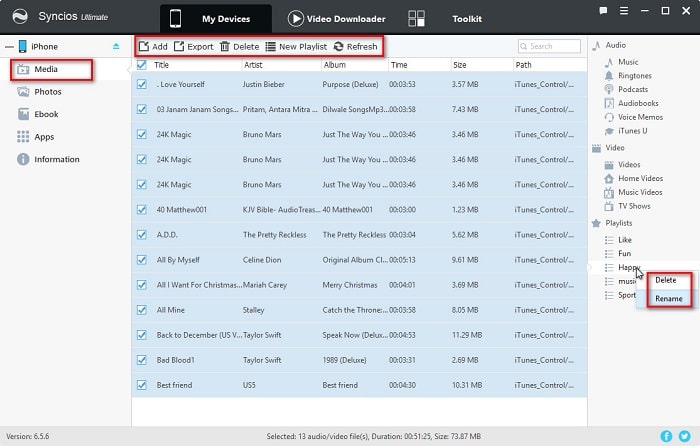
https://www.syncios.com/images/mobile-manager/edit-delete-itunes-playlists-on-iphone.jpg
Step 4. Create New iPhone Playlist
On the top menu, you'll find
New Playlist option, tap it and give it a name. Click on
OK to create a new playlist. Now if you turn on iTunes and check, you'll see all changes you've made on Syncios will be synchronized to iTunes Library. Easy, right?
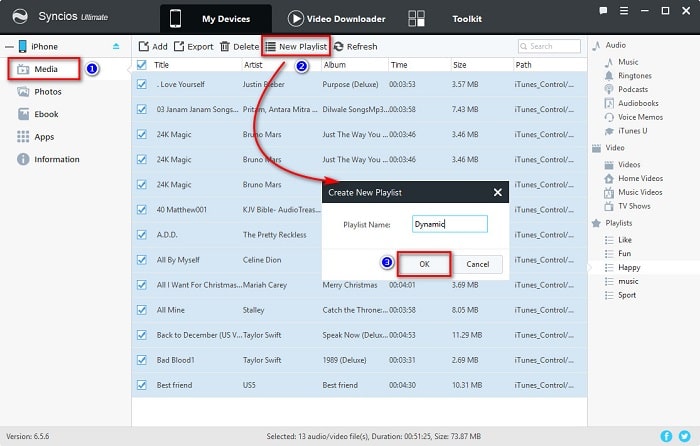
https://www.syncios.com/images/mobile-manager/add-a-new-itunes-playlist.jpg
Video Tutorial - How to Edit Create Delete iTunes Playlist
The End
With Syncios Mobile Manager, you'll be able to edit iPhone playlist with no efforts. You may have tried manage iTunes playlist with iTunes before, but when you make a comparison between iTunes and Syncios Mobile Manager in editing iPhone playlist, you'll easily find out that Syncios Mobile Manager offers you more powerful features with easier process. So if you are interested in this program, you can free download the Phone manager to have a try.
 लोडिंग...
लोडिंग...
 लोडिंग...
लोडिंग...